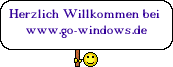Das SP2 besteht nicht nur aus Updates, die bereits vorhanden sind.
Es werden auch Dateien getauscht, die die Performance des Systemes steigern sollen. Diese Dateien werden durch das automatische höchst wahrscheinlich nicht geliefert.
Dennoch würde ich bei einem Produktivsystem warten bis das SP2 offiziell angeboten wird.
Das schreibt MS dazu :
Install Windows Server 2008® SP2/Windows Vista® SP2 Beta Customer Preview Program (CPP) through Windows Update
Windows Server 2008 and Windows Vista Service Pack 2 Beta Customer Preview Program (CPP) is available through Windows Update. Please read the following instructions and cautions prior to installing.
Before you install:
• If you have a earlier version of SP2 installed, you must uninstall it before installing the Beta build.
• Manual Uninstall
i. Use Control Panel program “Programs and Features” and select “View installed updates” from the upper-left of the task pane. Under Windows, look for KB948465.
ii. Please wait 1 hour after uninstalling a prior build before you install the newest version. The installer service has to clean up and complete the uninstall before installing a later build. Failing to do this can result in installation errors.
• Automated Uninstall: An “uninstall” update will be released over Windows Update to users participating in the CPP who have a earlier version of SP2 installed.
i. You will be notified an update is available to install by Windows Update
ii. Click the Windows Update notification and select the option to install the update. The update offered starts the uninstall process for your earlier service pack build.
iii. Please wait 1 hour after uninstalling a prior build before you install the newest version. The installer service has to clean up and complete the uninstall before installing a later build. Failing to do this can result in installation errors.
• You must have a genuine copy of Windows Server 2008 or Windows Vista installed on the computer before installing the SP2 update.
• SP2 CPP Beta is prerelease code which will change before the final release of SP2. Windows Server 2008/Windows Vista SP2 Beta applies to people, organizations, and technical enthusiasts who are comfortable evaluating prerelease software. This prerelease software is provided for testing only. Microsoft does not recommend installing this software on primary or mission-critical systems. Microsoft recommends that you have a backup of your data before installing any prerelease software.
• Windows Server 2008 SP2/Windows Vista SP2 Beta is time-limited software. It will no longer operate after June 1st, 2010 and should be uninstalled before that date.
• After SP2 installation your desktop may display the text “Evaluation Copy”. This does not mean that your system is no longer “Genuine”, only that you have installed a test version of software which is time-limited.
• The “Evaluation Copy” text may occur on the 2nd restart after you install the service pack. Likewise, the Evaluation Copy text may remain during the first restart after uninstall, but will disappear after the next restart.
• If you install the Service Pack 2 Beta, we strongly recommend that you also plan to install the final version of the Service Pack when it is released. To do this, you will be required to uninstall this prerelease code.
• Assisted support (telephone, e-mail, forums, and online chat) is not available from Microsoft Support for the Beta release of SP2.
• Starting any Windows Server 2008 SP2 or Windows Vista SP2 installations will result in Microsoft collecting information about the installation process.
The Windows Update Experience
Windows Server 2008/Windows Vista SP2 distributed through Windows Update will apply to Windows Server 2008 SP1 and Windows Vista SP1 computers that are running on any of the 36 supported Windows Server 2008/Windows Vista languages
NOTE: The initial release of Windows Server 2008 included Service Pack 1. If you have a computer with Windows Server 2008 installed, it is applicable for SP2.
Windows Server 2008 SP2/Windows Vista SP2 requires the installation of a “prerequisite” package before installing the service pack itself. As soon as the prerequisite package is officially released, it will be delivered to most customers over Windows Update as part of their regular monthly updates before the release of the service pack itself. For Beta, the prerequisite package has not been publicly released, so two separate installations over Windows Update will be required. Please be aware that the below instructions and sequences are primarily required for the Beta install and will not be required for most customers using Windows Update with the final Service Pack. There is also a recommended package that will be offered over Windows Update to adjust some of the settings of the Customer Experience Improvement Program (CEIP) to help us understand your Beta install experience. This recommended update is only part of the prerelease testing and will not be released together with the final service pack release.
The optional beta only CEIP package is:
• KB958794– CEIP Settings update. This package updates some of the CEIP data around device install as part of the service pack install experience. You can remove this update via the ‘Add/Remove’ programs page. You have to select “show updates” and can then select “uninstall” for KB958794.
The prerequisite package is:
• KB955430– This is an update to the “Servicing Stack” or the Windows Server 2008/Windows Vista component installer technologies built into Windows Server 2008/Windows Vista. This update enables the built-in installer to properly and successfully install the service pack itself. This package is not uninstallable but does support build to build upgrades.
Installing the Service Pack
There are two ways to install the service pack:
1) Automatic Update offering you the Service Pack: This is the way most customers will see it, as a pop-up notification that the service pack is ready to install.
2) Force install immediately by by using multiple manual installs from Windows Update.
The first technique is the simplest, but may take up to 2 days for Windows Update automatic update feature to deliver the prerequisite and the service pack itself.
Method 1: Automatic Update
Experience the automatic update process for Windows Server 2008/Windows Vista SP2 by following 2 simple steps:
• Save the included script to your computer.
• Delete“.remove” from the script name and save.
• Right-click the script and select the option of “Run as administrator”. The script will set a registry key on your system for Windows Update to offer SP2.
For the automatic installation of Windows Server 2008/Windows Vista SP2, make sure that Windows Update Automatic Updates is turned on for your system. On details how to turn AU on, please refer to this link. After you run the script, Windows Update Automatic Updates will automatically update your computer each night for the next several days. When the final Service Pack component has downloaded, it will display a balloon notice in the tray that updates are available. You must click this notice and select to install the Service Pack at this point. The Service Pack will not silently or automatically install itself without explicit user consent.
Method 2: Manually Install by using the Windows Update control panel.
To install Windows Server 2008/Windows Vista SP2 as quickly as possible, follow the 3 simple steps below.
Systems may require as many as two updates before SP2 can be installed. These updates are permanent on your Windows Server 2008/Windows Vista systems. Windows Update will detect your system configuration and offer the prerequisite packages that apply to your system. For more information, please see the instructions below.
1. Download SP2CPPRK.cmd.remove to your computer, rename, and run it on elevated prompt.
• Delete the “.remove” from the script name and save.
• Run the script on an elevated prompt. To run the script on elevated prompt, after you download the script, right-click the file and select “Run as administrator” option.
• The script sets a registry key on your system. The registry key is required for WU server to recognize your computer as a valid target for Server 2008/Vista SP2.
• After you run the script, Windows Update automatic updates would usually automatically update your computer each night for the next several days with the prerequisite and then offer the Service Pack. However if you would like to install SP2 more quickly you can manually do the next few steps to speed up the process.
2. Recommended Step: Install Recommended KB958794 SQM Devices Update
• This is a recommended step that can be completed at any time. We highly recommend that you install the package as it increases the quality of feedback we receive about your Beta experience.
3. Install all pending “Important” updates and restart. You may have to do this several times to get fully up to date.
• Check for updates on Windows Update. Go to Control Panel à System and Maintenance à Windows Update and check for updates by clicking “Check for Updates” in the upper-left of the task pane. (Note: If your system is managed by a central administrator, and has a WSUS server for updates, you need to use the “Check online for updates” link in the bottom center of the Windows Update control panel. If this is not visible, your system administrator may have disabled this functionality).
• You will be offered all previously released Windows Vista updates that you may not have installed on your system. Install all applicable updates. If you have a clean install of RTM, there might be quite a few updates to install. You may need to do this a couple of times to get fully up to date. At some point “Servicing Stack Update Build 16489 for <arch> (KB955430)” will be in this list. This is the pre-requisite install. Reboot your machine if prompted.
• If you have updates you do not want to install, you can hide them by right-clicking and hiding. Simply unchecking them will not let the remaining updates show up. Please install or hide all of the remaining “important” updates.
• If you reboot and rescan right away, at times you may not see all updates right away as the installer service may still be completing the install of the prior update. Please wait 10 minutes and scan again.
4. Install Windows Server 2008/Windows Vista Service Pack 2 (KB948465).
• Check for updates on Windows Update again, install and reboot when prompted for Windows Server 2008/Windows Vista Service Pack 2. You may need to wait 10 minutes and re-scan again if the package does not show up right after the previous reboot.
• This process will typically take from 30 minutes to 1 hour but may take longer on some systems